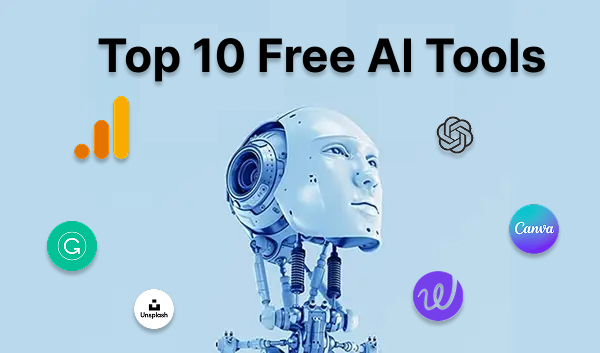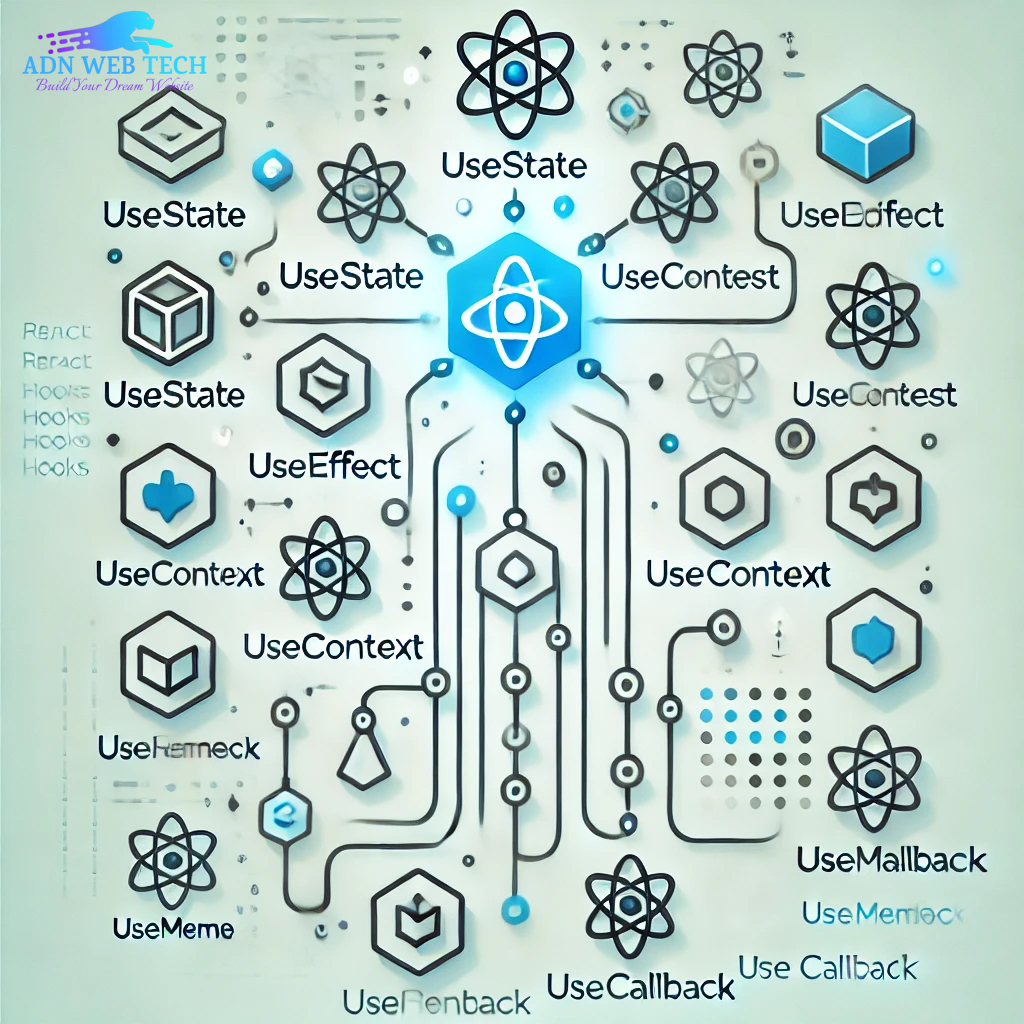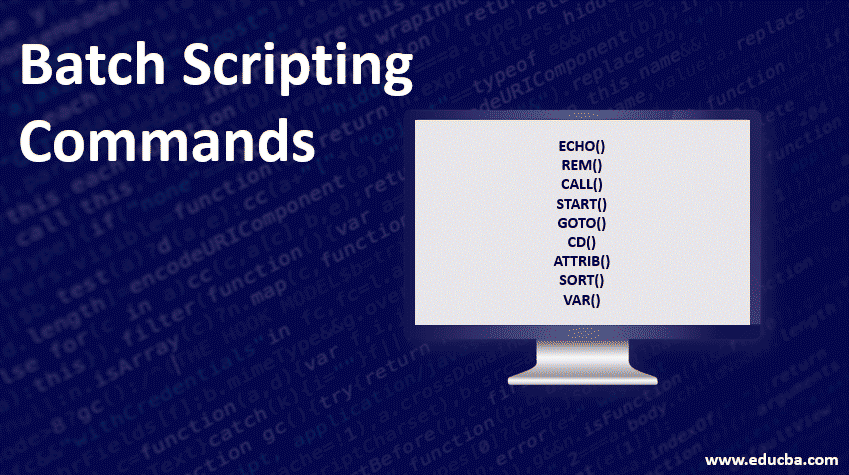
shut down a computer on click bat file
Creating a script to shut down a computer when a specific folder is clicked involves a combination of batch scripting and Windows shell configuration. Here`s how you can achieve this
Create a Batch Script
First, create a batch script that shuts down the computer. Open Notepad or any text editor and paste the following code:
@echo off shutdown /s /t 0 /f
Save this file with a `.bat` extension, such as `shutdown_computer.bat`.
Hide the Batch Script
Next, you'll want to hide the batch script and make it look like a folder. You can achieve this by changing its icon and making it a hidden system file.
- Right-click on the batch script file `(
shutdown_computer.bat)` and select "Properties." - In the "Properties" window, go to the "Customize" tab.
- Click on the "Change Icon..." button and select an icon that resembles a folder.
- Click "OK" to apply the changes.
- Back in the "Properties" window, check the "Hidden" checkbox under "Attributes."
- Optionally, you can also check the "Read-only" checkbox to prevent accidental modifications.
Configure Folder Click Action
Now, you'll configure the folder to execute the batch script when clicked. You can achieve this using the Windows Registry Editor.
- Press
Win + Rto open the "Run" dialog box. - Type
regeditand press Enter to open the Registry Editor. - Navigate to the following key:
HKEY_CLASSES_ROOTDirectoryshell
- Right-click on the "shell" key, select "New," and then "Key." Name the new key whatever you want the folder action to be called (e.g., "Shutdown Computer").
- Right-click on the new key you created, select "New," and then "Key." Name this new key "command."
- Double-click on the "(Default)" value in the right pane and set its value data to the path of the batch script you created earlier (e.g.,
"C:path oshutdown_computer.bat"). - Close the Registry Editor.
Step 4: Test the Configuration
Now, when you click on the folder with the configured action, the batch script will execute, shutting down the computer.
Important Note:
- This action will shut down the computer immediately without warning. Make sure to use it responsibly and avoid accidental clicks.
- Editing the Windows Registry can cause system instability if done incorrectly. Proceed with caution and consider backing up your registry before making changes.
- Ensure that the batch script (
shutdown_computer.bat) is saved in a secure location where it won't be accidentally clicked.